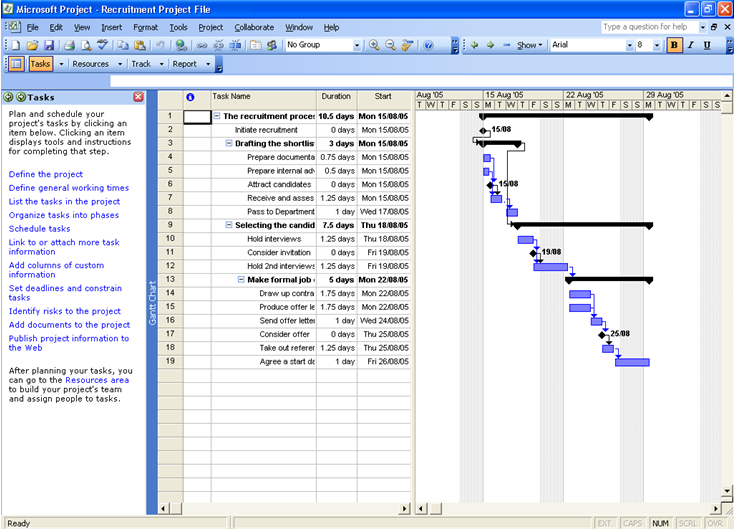Microsoft Office Project XML
You can use Process Navigator to export Activities and their time attributes to Microsoft Project 2010 format. This uses an XSL transform to extract the Total Effort field of the Activity Properties from the Properties.xml file and to convert it to the appropriate Project XML file format. The Export to Project feature can work from a previously generated XML hierarchy file or directly from the current maps.
- Select Multi-Map > Export > Microsoft Office Project XML.
- Specify a location to save the Microsoft Project XML file and give the file a name. Click Save.
- Leave the Process Navigator XML Hierarchy File text box blank if you want the Project XML file to be created for the currently loaded maps. Alternatively, to create the Project XML file from a saved XML hierarchy file, browse to the required file.
- Select the Load Microsoft Project? check box if you want Microsoft Project to open the newly created file automatically at the completion of the export operation.
- Click on the OK button to create the Microsoft Project XML file.
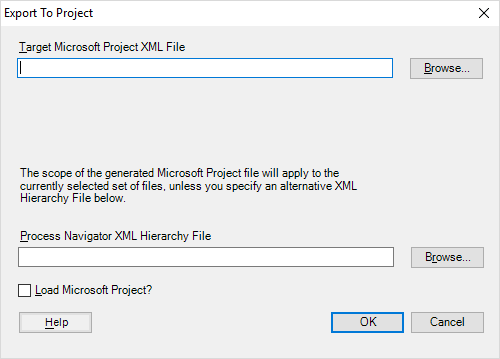
Adding a Total Effort value to an Activity
NOTE: The relevant property for Total Effort needs to be included in the company Properties.xml. Its location in the list of activity properties may be different from below and will be as stated in your Process Governance Framework.
To populate the Total Effort field in the Properties.xml:
- Open the required process map in Visio.
- Right click on the Activity
- Select Properties from the displayed context menu.
- Select the Properties tab.
- In the Performance Measurement group, enter a value into the Total Effort field. The value should be in whole numbers to reflect hours of effort. For example, type 40 to represent 5 man-days.
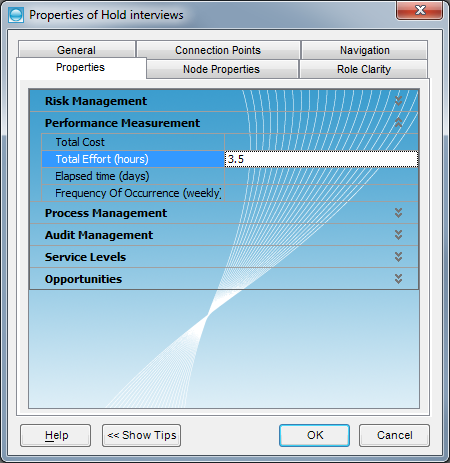
Opening an XML File in Microsoft Project
Start Microsoft Project. If you selected the Load Microsoft Project? option when exporting the file from Process Navigator, this should happen automatically.
- In Microsoft Project, choose File > Open and browse to the Project XML file that you created.
- When you select the XML file, an Import Wizard is displayed.
- Choose how you want to use the XML file in Microsoft Project:
- As a new project
- Append the data to the active project
- Merge the data into the active project
- Click Finish.
NOTE: Microsoft Project will, by default, look for Project files (.mpp). To browse to the XML file you created from Process Navigator, change the Files of Type to look for All Files.
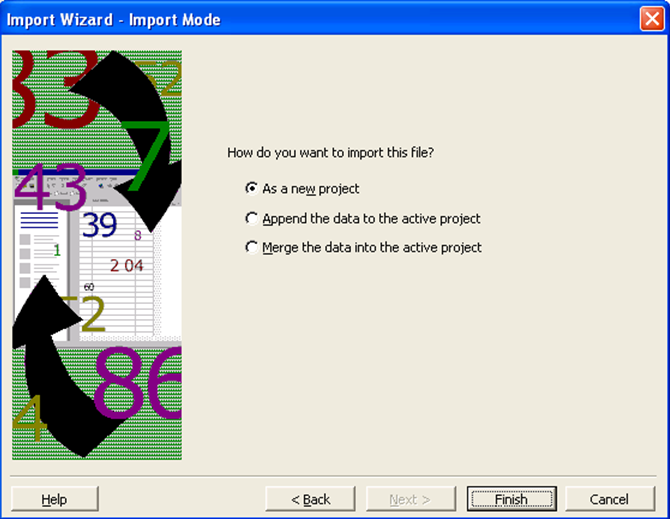
Microsoft Project imports all Activity fields and their associated Total Effort values.